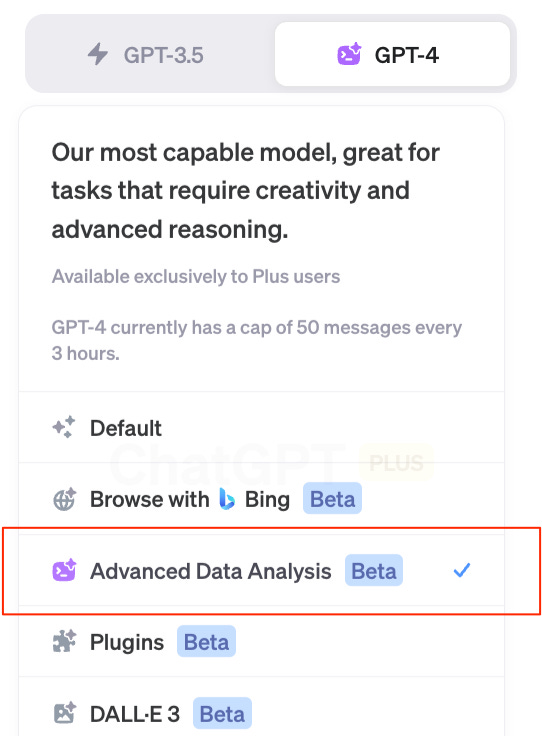ChatGPT Advanced Data Analysis is one of the most promising features of ChatGPT. ChatGPT started as a tool to help with customer service and writing content for presentations or reports. But ChatGPT Plus is an upgraded version that can help you analyze data. Think of it as a smart assistant that can do more than talk.
ChatGPT Plus Advanced Data Analysis, is a feature integrated into the ChatGPT Enterprise version, aimed at providing enhanced data analysis capabilities to users.
This feature allows for the uploading and handling various document types within ChatGPT, enabling users to engage in more complex data analysis tasks directly within the platform.
Initially introduced as the Code Interpreter, this feature was rebranded as Advanced Data Analysis and became available to all ChatGPT Plus users in July 2023, aiding in mathematical computations, file management, data analysis, and code interpretation and creation. The functionality remains the same post-rebranding, merely undergoing a name change.
Advanced Business Analysis is a feature of ChatGPT Plus that can do things like:
- Summarize large amounts of text
- Figure out the mood or sentiment in customer reviews
- Pull out important information from your data
- Export data into reports or presentations with insightful visualizations
Capabilities of Advanced Data Analysis
The capabilities of Advanced Data Analysis are very comprehensive, providing multiple ways to analyze and manipulate data.
- Exploratory Data Analysis (EDA): This includes summarizing the main characteristics of the dataset using statistical graphics, plots, and information tables.
- Data Cleaning: Identifying and correcting (or removing) errors and inconsistencies in data to improve its quality.
- Data Transformation: This might involve normalization, standardization, or encoding categorical variables.
- Statistical Analysis: Performing tests, regressions, or other analyses based on your needs.
- Machine Learning: Building, training, and evaluating models based on your data.
- Data Visualization: Creating plots and charts better to understand the data’s underlying structure and patterns.
- Interpretation & Recommendations: Based on the results of the analyses.
How to Use ChatGPT Plus Advanced Data Analysis Step-by-Step
You can now use the Advanced Business Analytics plug, a drop-down from the GPT-4 menu when you start a new chat.
Step 1: Know What You Want (or Not)
Before you start, you should know what you want to find out from your data. Do you want to know how happy your customers are? Or maybe you want to understand your sales trends? Or maybe you want fresh “eyes” on your data. You can ask ChatGPT to draw any insights from your data set and see if it finds things you may have missed.
Step 2: Get Your Data Ready
Make sure your data is clean and easy to understand. ChatGPT Plus works best when the data is well-organized. Think about using a CSV file or an Excel spreadsheet. Or a well-formatted PDF. By well-formatted, it should be easy to detect the data without background images or many fancy layouts.
Step 3: Upload Your Data to ChatGPT Advanced Data Analysis Chat
You will notice that you still have a dialogue box at the bottom the screen, but there’s now a “plus” sign in the box that allows you to upload a document. You can still cut and paste your data in the box if you have a spreadsheet or PDF and want to analyze.

Step 4: Ask Questions
Now, you can start asking ChatGPT Plus questions about your data. You can ask, “Can you summarize the main points from our customer reviews?” or “What does our sales data for the last quarter tell us?”
Step 5: Exporting your Data
Once you have analyzed your data, you can export it. Prompt ChatGPT to create a report, and it will be a downloadable link from the ChatGPT dialogue. Or you can ask it to export the analysis as a Powerpoint report.
Examples of what you Can Do with Advanced Data Analytics
Analyzing Data in a File
Upload a file for analysis into Advanced Business Analytics.
In this example, we’ll upload a sales report for Q1 2023 for an Enterprise SaaS company. Example File – sales_data_q1_2023.csv
Then prompt Advanced Business Analytics with the following
Analyze the data in this file and provide visualizations using this color palette.
Primary Color: #0081d0 (A bright blue, possibly used for headings or primary elements)
Secondary Color: #c30 (A reddish hue, could be used for accents or secondary elements)
Background Color: #fff (White, suitable for slide backgrounds)
Text Color: #000 (Black, for primary text content)
For the visualizations, save each as an image.Creating a PowerPoint Report from Data Analysis
- (Optional) Upload a PowerPoint to be used as a template, but this tends to time out.
- Use the same session for the Data Analysis
- Prompt ChatGPT to create a file in the style you want:
Now, create a presentation in PowerPoint from the data - If the link doesn’t work, ask ChatGPT to create a new presentation and downloadable link.
Creating a PowerPoint Report from Data Analysis
- Upload a PowerPoint to be used as a template.
- Prompt ChatGPT to create a file in the style you want:
Create a presentation with the data that you analyzed and add it to the powerpoint that is being uploaded. Start with slide two and add the charts and graphs use the following color palette for the images -
Primary Color: #0081d0 (A bright blue, possibly used for headings or primary elements)
Secondary Color: #c30 (A reddish hue, could be used for accents or secondary elements)
Background Color: #fff (White, suitable for slide backgrounds)
Text Color: #000 (Black, for primary text content)
For the visualizations save each as an image. Then, insert those images as separate slides in to the attached powerpoint. Make the visualizations 5 inches wide by 2.5 inch from the left side of the slide. Ad a 3in wide text box with word-wrapped text and contains a narrative what is shown in the visualization in a color from the color palette above. Data Manipulation and Extraction
- Upload a csv file with missing or dirty data.
We’ll use a file with al the NFL player stats from 2013 – 2022 with - Prompt ChatGPT to analyze this data set:
Analyze this data set - Now ask ChatGPT Advanced Business Analytics to manipulate :
Sort the data and break out the data into a spreadsheet with a separate tab for each team - ChatGPT will create a downloadable link for the data:
Create a report with visualizations that can be downloaded as a PDF.
Sentiment Analysis
- Upload a csv file with missing or dirty data.
We’ll use a file with 2500 reviews from online spirits sales from data.world as an example. - Prompt ChatGPT to create a sentiment analysis of the file:
Create a sentiment analysis report of the reviews from these online spirit sales and provide appropriate visualizations for the report to help provide insights. - ChatGPT will do the following:
Extract the data
Clean the data (e.g., remove missing rows and null values)
Summarize the data (now 2,444 reviews)
Create a sentiment analysis with a graph - Create a downloadable report.
Create a report with visualizations that can be downloaded as a PDF.
Interpretation: Apply One Document to Another
Upload a document (a travel policy in PDF ), analyze the data (a scanned receipt in PDF), and then apply the policy to an uploaded receipt to determine adherence.
Overcoming Errors in Advanced Business Analysis
Advanced Business Analytics in ChatGPT Plus can sometimes present users with the challenge of timeout errors during data analysis sessions. The error message: “This advanced data analysis (beta) chat has timed out. You may continue the conversation, but previous files, links, and code blocks below may not work as expected” can be a stumbling block, but with the right approach, it can be easily navigated.
- Understanding the Timeout Error: This error occurs when a session times out due to inactivity or prolonged processing. It’s crucial to understand that while the chat may continue, the linkage to previous data or code blocks might be disrupted.
- Use the Simplest Possible File Types: To reduce the burden on the system and translation errors, you should try to keep data formats as simple as possible.
- Reduce Data Complexity: If possible, simplify the data you are working with. Reducing complexity might help process the data quickly, preventing the timeout error.
- Optimize Your Queries: Efficient coding and query optimization can significantly reduce the processing time, making the session less likely to time out.
- Save Your Work Regularly: Make it a habit to save your work frequently. Whether it’s code blocks or data files, having a saved version ensures you won’t lose your progress.
ChatGPT is Not Just for Text Generation, But Advanced Data Analysis
ChatGPT Plus is a powerful tool to help you better understand your data. By using Advanced Data Analytics, understanding your data means you can make better decisions for your business.